3 Hints to Organize Your E-mail
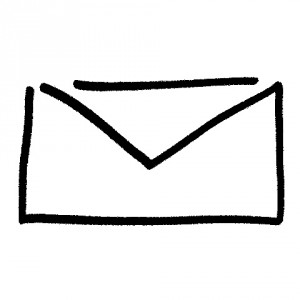
E-mail is one of the most useful communication tools we have. In the last few years, more and more communications are coming to our electronic mailboxes. What used to be just notes from friends is now a repository for marketing materials, newsletters, bills, receipts, fundraising appeals, travel plans and just about any kind of communication.
In my world, anything that is in writing and REALLY important comes by e-mail. Critical business correspondence or intensely personal notes from friends and family all arrive by e-mail. One day these communications might come by Facebook or Twitter but there is something about e-mail that feels a little more reliable, private, safe and familiar than the slick interface of social networking sites.
The other key feature of e-mail is that it generally requires a response. If someone takes the time to e-mail you, you generally are expected to write a thoughtful note back or feel a twinge of guilt until you do. If you are a routine user of Facebook or Twitter, you may have gotten used to just absorbing information from people without needing to respond or just clicking a “like” button to say essentially, “I read this.” Some people who want to cut down on their responding obligations have gone so far as to say, “Please don’t e-mail me.”
The downside of e-mail of course is that we all think we get too much of it! Many organization sites I read all deal routinely with the question of “How do I organize my e-mail?”
I don’t have the magic answer for you as I am still working on my own e-mail issues but I do have a few things to try to cut that e-mail inbox down to a manageable size. I currently manage 3 different e-mail inboxes for personal and business reasons, each using a different e-mail technology. Below are some tips that have really helped me.
1. Have good folders ready.
Just like paper files, e-mail messages need to be filed periodically into e-mail folders. It is much easier to keep on top of this if you file as you go but inevitably we all get behind and have to catch up. Your goal is to keep the Inbox folder only for messages/projects you are currently working on. The kinds of e-mail folders vary by person and industry but here are a few that I have found very helpful:
Personal E-mail Folders
- Shopping – Any time you purchase anything online put the purchase receipt and shipment notifications in this folder. Don’t think about it, just toss it in there to get it out of your inbox. If you need to check up on a shipment, etc. put a note in your calendar on a specific day to confirm whether the product has arrived.
- Travel -Make a separate folder for travel receipts. It is easy to look up where you stayed, when you traveled, how much it cost, etc.
- Social Group Folders – If you are a member of a club, class, religion, playgroup, etc., make a separate folder for each group and store all the communications from that group in that folder for easy reference.
- Job Hunt – Anyone who is of employment age should have a folder to store messages relating to resumes, employment leads, job contacts, news articles relevant to employment prospects in your industry, job inquiries or business announcements from friends, etc. Even if you are currently happily employed, this is a great folder to revisit when you are voluntarily or involuntarily looking for another job.
- Finances – This is a great folder to put really important information you might need for your financial life. Insurance, investing advice, electronic bills, notices from your utilities providers about ebilling, etc. can all be jumbled together here.
- Hobbies – If you have a specific hobby and receive a lot of messages related to that hobby, create a folder with the name of that hobby, “Gardening,” “Sewing,” “Camping,” etc.
- To Read – This is one I need to implement. My inbox gets backed up with news articles that I want to read “sometime” but not right now.
- To Respond – This is another one I need to implement. Sometimes you want to respond to someone but not right now. If you just leave the message in the inbox, it will get buried and forgotten. Instead of feeling guilt about not responding, drop it in the To Respond box and get to it when you have the time.
Business E-mail Folders
- Administration – If you work in a large company where you routinely get notes about the company in general, such as office policies, promotions, new locations, marketing promotions, etc. you can lump them all in this folder.
- Social Events – Office parties, holiday socials, baby showers, retirement parties, etc. Anything of a social nature goes here.
- Project Folders – If you have a huge workload, this is difficult to organize but generally you can start by creating folders for specific projects you are working on. For example: “New Employee Training Program,” “September Audit,” “Q3 Sales Leads.” Once you get a ton of project folders, you will have to do some more advanced filing to group them in a larger hierarchy structure. When you get to this point, it is a great time to hire an organizational consultant. ☺
- Personal – If you get personal notes in your business e-mail, it is a good idea to store those in a separate folder. This is also a good spot to save copies of any personal praise or congratulations, documentation of your raise or promotion, etc.
- You might need To Read and To Respond folders in your business e-mail too.
You don’t have to go crazy with e-mail folders because of the built-in electronic sorting available in e-mail. For example, it is not necessary to create a file for each of your financial providers in the “Finances” folder because you can always sort them by sender or subject or do a keyword search. Some people never file and just let all the e-mail pile up in the inbox. I have never seen this system work effectively for message retrieval. There are usually too many search results to get through.
2. Reduce unwanted e-mail by unsubscribing.
I get a ton of automated e-mail every day from legitimate stores, news sources, charities, etc. I have patronized in the past. A few months back, the amount of automated e-mail was overwhelming! I decided that it just had to be cut down and took the time to manually unsubscribe from all those lists and it has helped tremendously. Sometimes it was a burdensome multi-step process to get off a list by clicking on a confirmation e-mail. If you are routinely deleting without reading commercial e-mails, do yourself a favor and get off the list. If you really like the store or product, and are worried you will forget about them if you are not on the list, you try: 1) creating a special e-mail folder called “Stores-Favorites” to store one example message in; 2) Bookmark their site in your web browser; 3) create a paper or electronic list with the store or product name and their website and why you want to remember it.
Exception: If you get a lot of spam (i.e. junk e-mails typically for pharmaceuticals, adult entertainment, or discount shopping, from companies you have no prior relationship with) don’t manually unsubscribe or contact these companies in any way. Instead report them to your e-mail provider.
3. Be open to learning new e-mail technologies.
Because I work with 3 different e-mail inboxes (each on a different e-mail system), I have to organize each inbox differently based on the technology limitations. I have been particularly impressed with Gmail’s “tagging” system. Tagging is a lot like folders in that you assign a tag to each message but there are 2 things about tagging that have saved me hours of time over regular folders:
- If you tag a message once, all replies to that message are automatically tagged! This is an incredible timesaver. If you work with a lot of people who reply to e-mails with simple and relatively uninformative responses like, “Thanks.” or “OK” it is an incredible pain to take the time to file each of those responses in a folder. With the tag system, they are already marked. When you have read the new response, just check the message and hit the “Archive” message and it goes out of your inbox into the correct tag “folder.”
- If you want to save a message in more than one folder, just tag it with two different tags. It takes no time at all and you don’t need to copy the message into two different folders. Also, if you are a company worried about the expense of e-mail storage, I understand that this technology helps to save a lot of server space.
Google has just implemented a new feature in Gmail called Priority Inbox that prioritizes your e-mail for you based on e-mails you have responded to in the past and other criteria you specify. The cute animated video below gives more information. (Is it just me or is this video a bit Ruly-esque? I could just see Angie Jordan’s caricatures here.)
If you work in an office that uses Microsoft Exchange, you can take comfort in the fact that Microsoft is not sitting still while Google implements these mailbox improvements. Microsoft Exchange 2010 has improvements to add of its own, including conversation view, ignoring irrelevant e-mail threads and mailing text versions of voice-mails. The video below (also employing caricature drawing!) explains some of these features.
What are your biggest frustrations with e-mail? Have an e-mail organizing tip to share? Please share in the comments.
